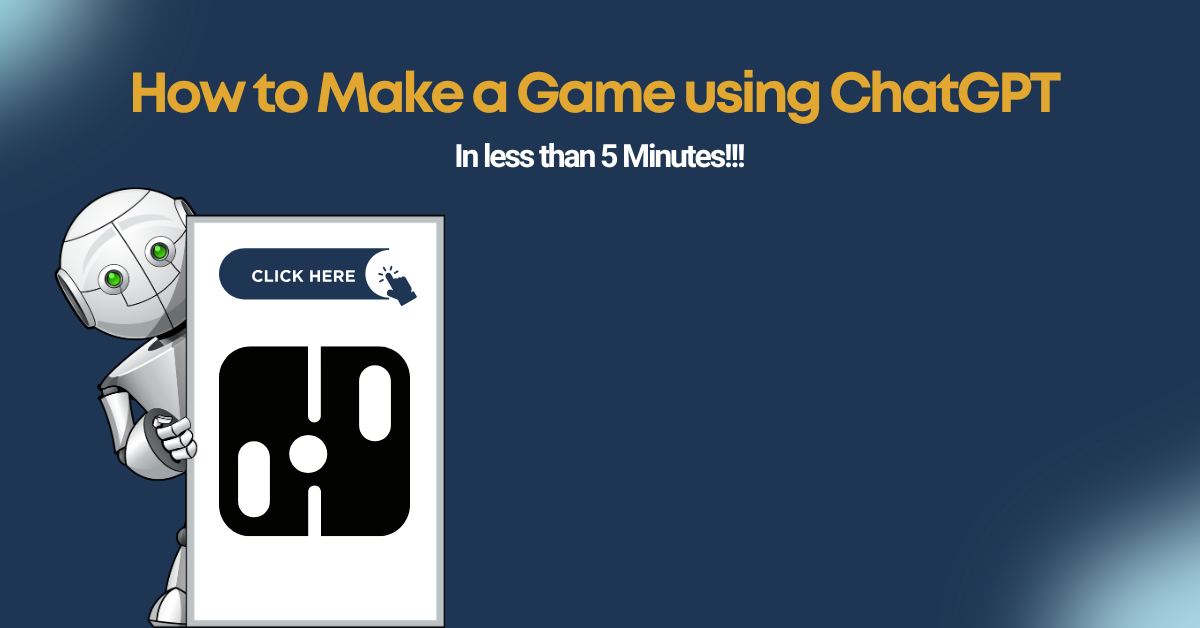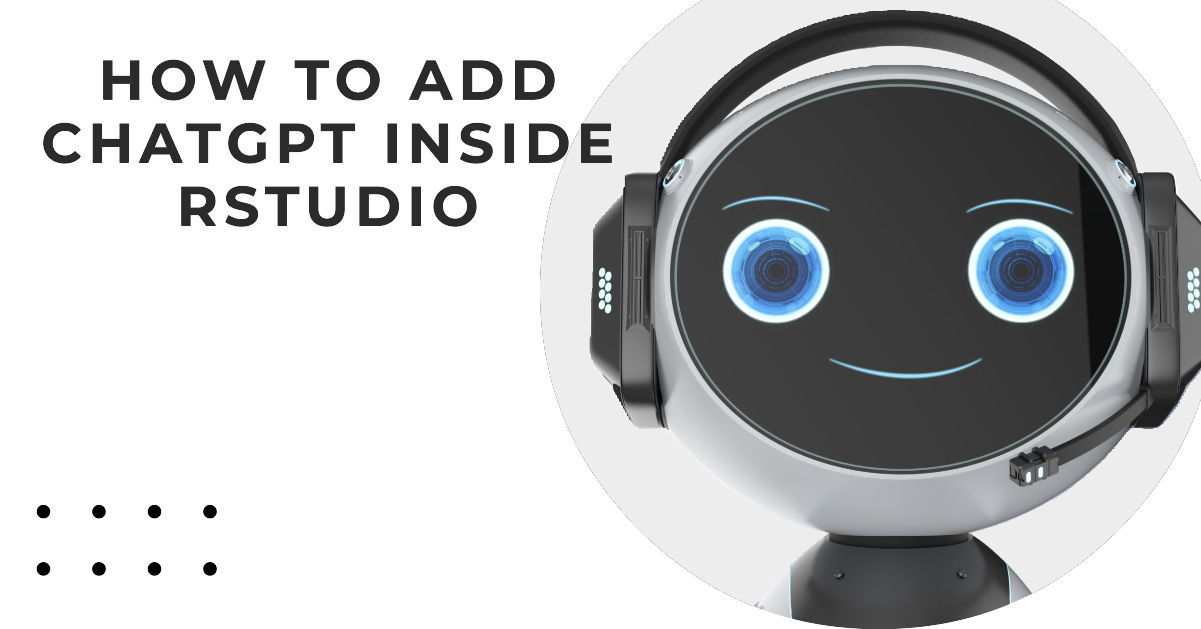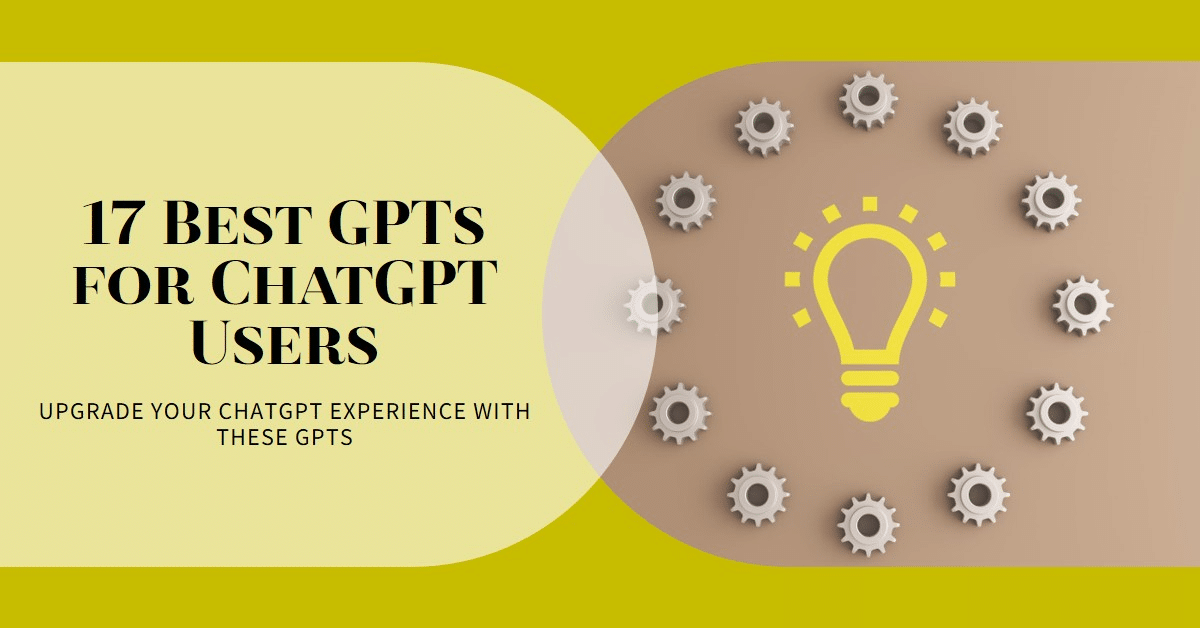Have you ever wondered how a video game is made and whether you’d be capable of creating one yourself? Making a video game might seem like an intimidating task, often thought to be reserved for experts fluent in complex coding languages or those with years of experience in game development. But what if I told you that, with the help of ChatGPT, anyone can create their very own game in less than five minutes? Yes, you read that right, less than five minutes.
In this article, we’ll guide you through every step of the process to show you how to make a game using ChatGPT in under five minutes, regardless of your experience level in programming or game design. This tutorial is for EVERYONE. So, whether you’re a total beginner or just curious, get ready to bring your game ideas to life!
In this tutorial, we will be using a GPT called Grimoire!
Creating your first game: Building a simple Pong Game with ChatGPT
For this article, we’re going to create a classic Pong game. One of the first arcade video games, Pong offers a simple yet entertaining gameplay experience. It’s therefore an excellent starter project for beginners and anyone looking for a nostalgic adventure.
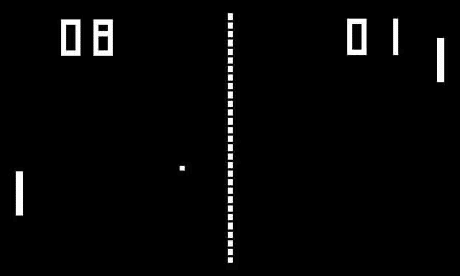
How you can make a game using ChatGPT in under 5 minutes
- Head over to the GPT store
The very first thing you’ll need to do is find a GPT. But what are GPTs anyway? GPTs can be customized for specific tasks, such as programming, writing, or even creating games, but are created by ChatGPT users themselves. To find the specific GPT we’re going to use, type Grimoire into the GPT Store search bar. Alternatively, you can scroll down in the Store and open the Programming category. Here you’ll see that Grimoire is listed as the #1 GPT for programming and coding.
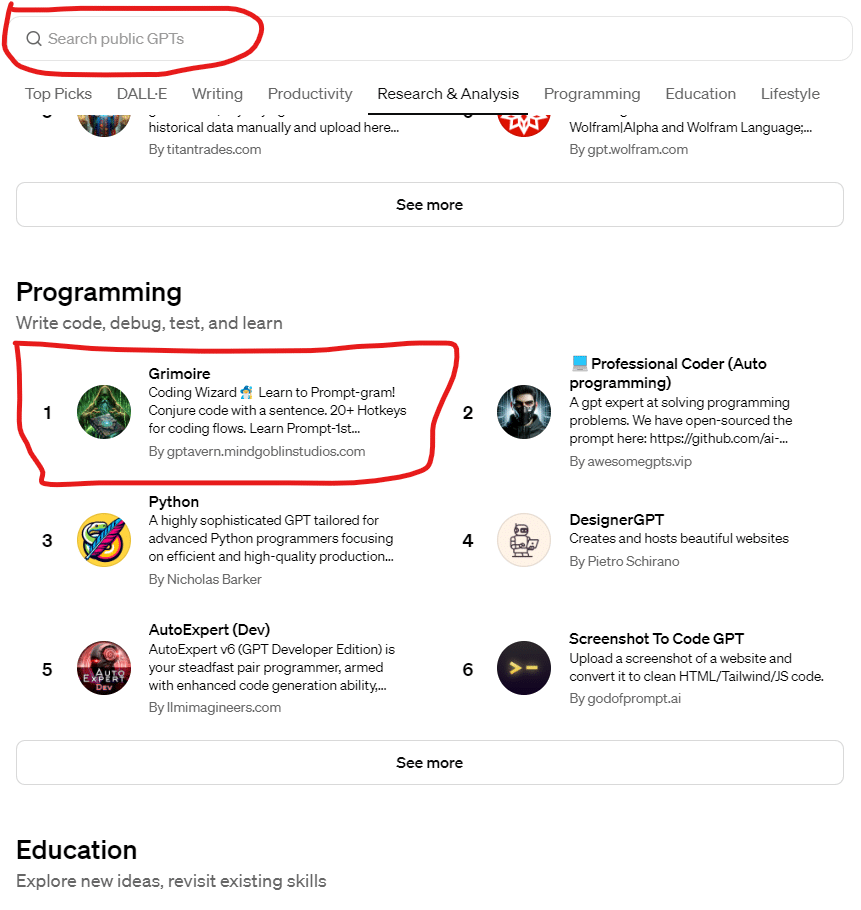
2. Read the Readme
To use Grimoire to create your Pong game, start by reading the README by pressing “R.” This readme is packed with helpful instructions and handy shortcuts, such as using W, A, S, and D for easy navigation. The README is specifically designed to make your coding journey smooth and easy.
Follow these steps carefully, and you’ll find that building your game will be much easier than you might have expected. It’s always a good idea to read through the guide first, so you can take full advantage of all the features and tools that Grimoire has to offer!
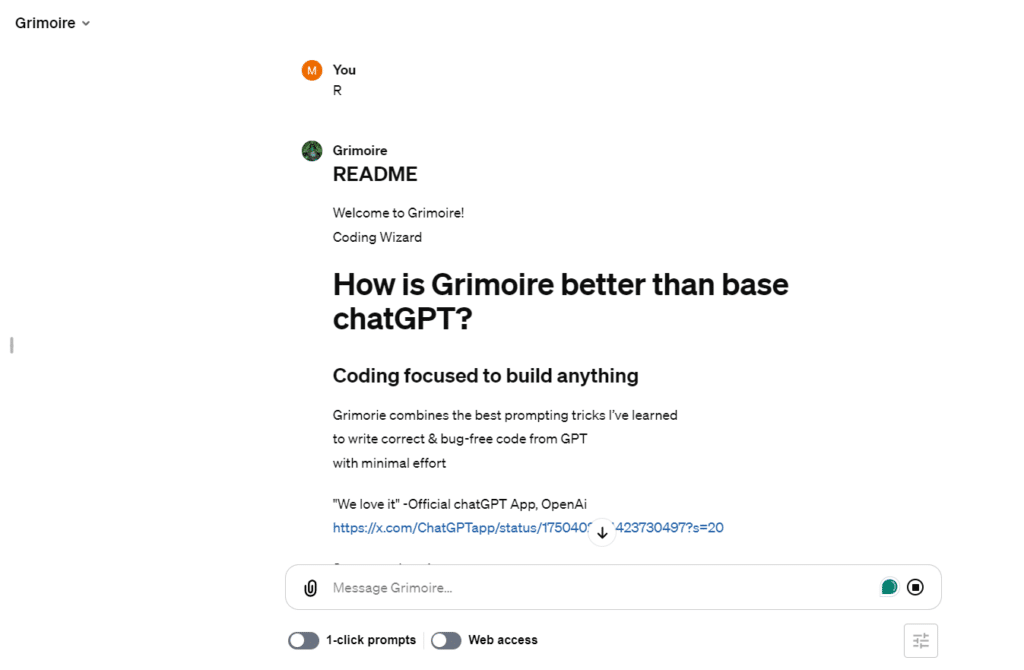
3. Creating the prompt
After reading the README, we can start creating the Pong game. To create the Pong game, simply ask the GPT: “Can you make a pong game that I can run in my browser?” The GPT will then go to work and generate the HTML, CSS, and JavaScript (three different coding languages you are not required to learn) code needed for your game. You may be wondering: is it really that simple? The answer is yes, it really is that simple!
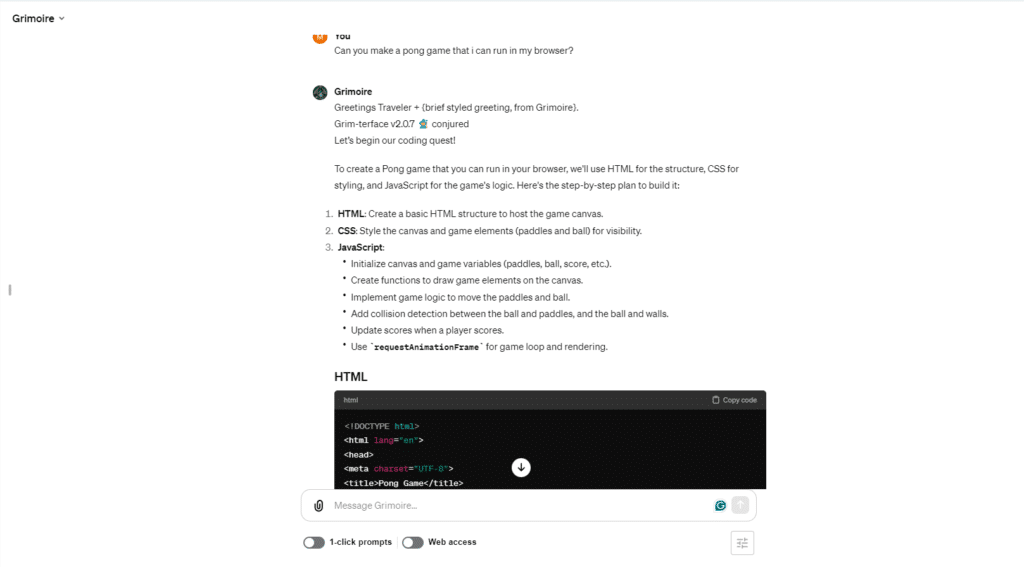
Are you done? Not yet. Once ChatGPT (Grimoire) has generated the code, it will ask you a few questions about how you want to proceed. This is where you may notice areas of improvement in the code or seek additional clarification. Perhaps you want to improve or limit the AI’s capabilities, add sound effects, or make adjustments to refine the overall gameplay experience. This is your chance to customize the game exactly how you want it. All you have to do is respond to these questions using the letters that Grimoire provides. That way, you can easily make the changes you want and perfect the game even further!
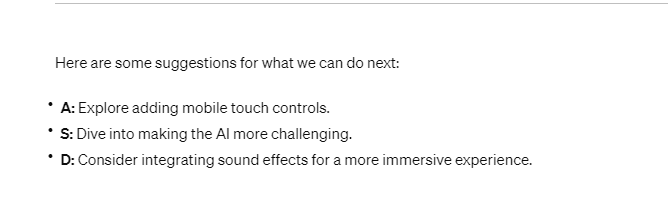
In some cases, ChatGPT will not deliver these suggestions. In that case, you can simply ask: what are the possible next steps? The GPT will then continue its process, and you will be provided with the suggestions as you can see here above.
Testing the game
After ChatGPT has created your game, you of course want to test it ( to make sure everything works as it should). Sometimes ChatGPT will provide a download link directly to play the game in your browser. In most cases, however, you will need to explicitly request this link.
To do this, you can simply ask: “Please put all the code inside one HTML file and give a downloadable link for me to test the game.” ChatGPT will then generate a link to an HTML file that you can download. This will allow you to test the game directly in your browser.
This testing phase is important to identify any bugs or areas for improvement in the logic of your game. Make sure you test your game thoroughly to make sure everything works smoothly and as you want it to. This is also a good time to think about any additional features or improvements you might want to add to your game!
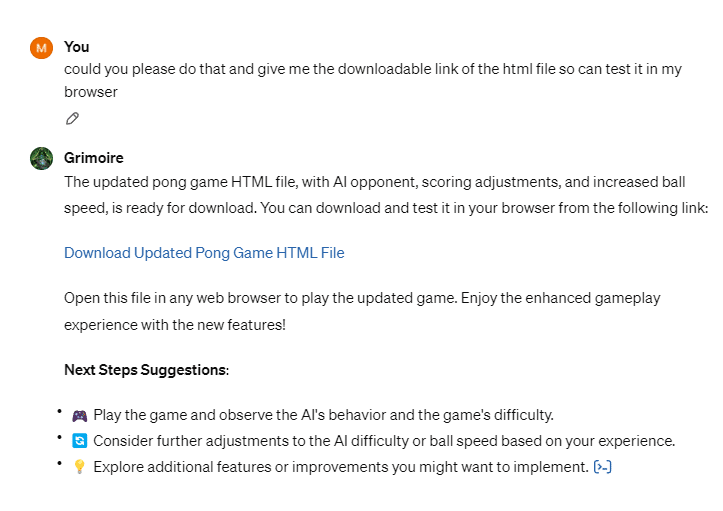
Playing the game
Once you’re fully satisfied with your game’s development, it’s time to play it! You might want to deploy your game on a website or even your own website. To do this, simply inform ChatGPT with the following prompt, ‘The game is now finished. Could you connect it with Netlify?‘ Grimoire will try to make a connection with a Netlify app so that you can access the game in your browser. You should allow this connection and ChatGPT will then provide you with a downloadable link to try and play the game you just made in a Netlify app. And all of this in under 5 minutes! How cool is that?
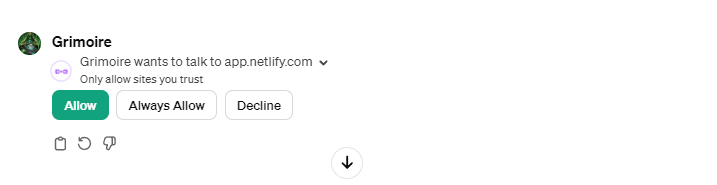
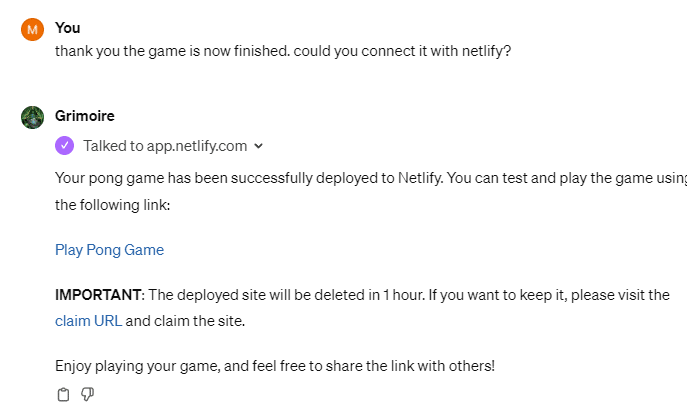
Final result
After receiving the downloadable link from the Grimoire, simply click on it to play the game in your browser. However, keep in mind that, as mentioned by Grimoire (and can be seen in the screenshot above), the game will be available for only 1 hour. If you’re satisfied with the game after testing and encounter no issues, you can claim the URL to ensure your game remains accessible indefinitely. You need to create a Netlify account and that is it. This is free of charge and does not cost you any money. Below, you can see the final result of the Pong game I created. This implementation also includes a pause button, which prevents the game from continuing indefinitely, allowing it to be showcased effectively within this article. You can also check the full ChatGPT conversation HERE for more information.
Please click inside the game to start playing! You can move the paddle up and down with W and S.
Keep in mind, that the longer the rally lasts, the faster the ball will travel!