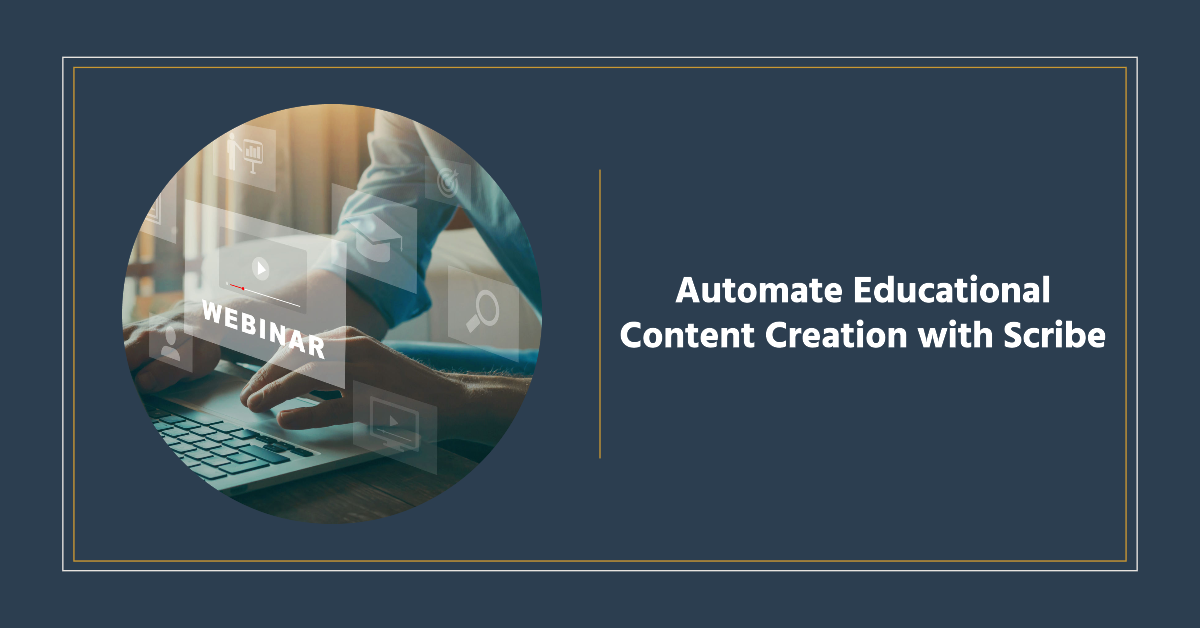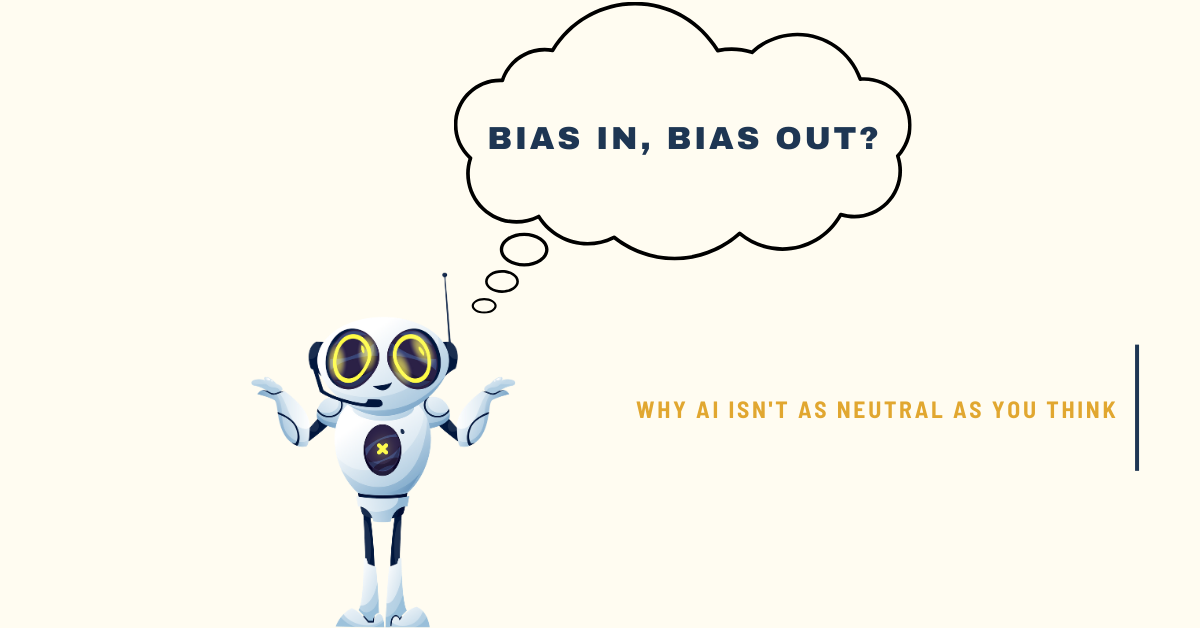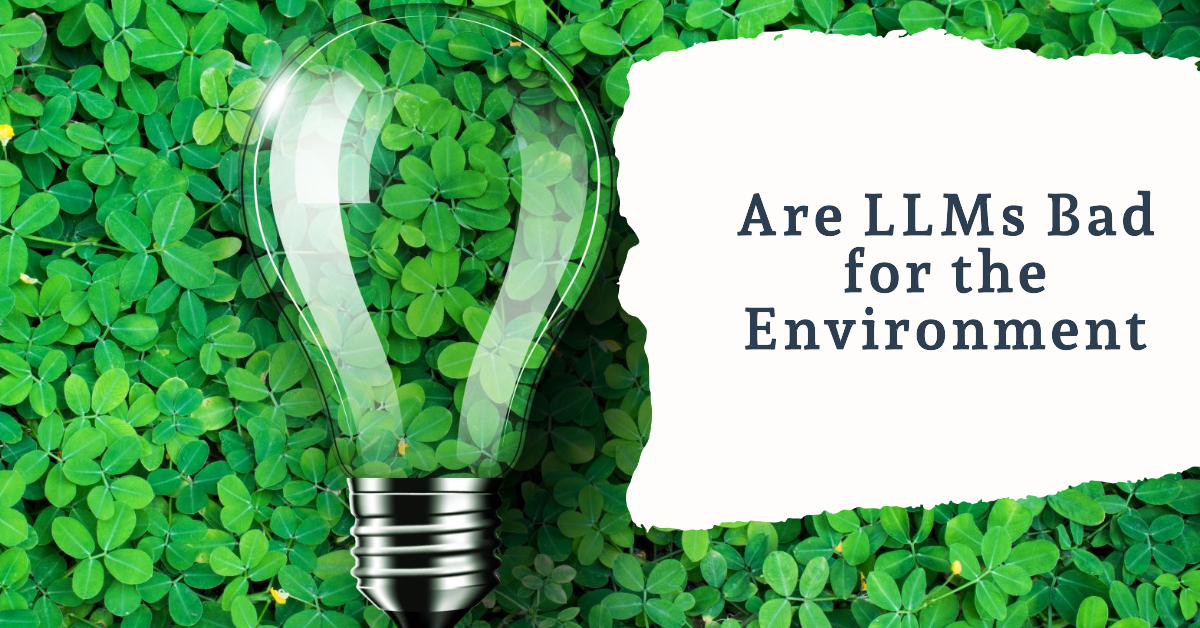Have you ever wished for a simpler way to create step-by-step educational guides?
Scribe is a free tool that automates this process for you with the help of AI. Its distinctive feature lies in its ability to automatically generate comprehensive guides by simply recording your actions.
This article explores Scribe, detailing how to install and use it through its browser extension and desktop app. It focuses on the benefits for teachers and students, how Scribe can revolutionize the way teachers and students document and share information.
What is Scribe?
Scribe is an AI-based screen capture and documentation application. It allows you to capture and automatically produce step-by-step guidance for a variety of digital procedures. The tool is easily available thanks to a browser extension and a desktop software. You just simply press the ‘Record’ button to begin the process. The programme monitors clicks and keystrokes at the same time to generate clear, easy-to-follow how-to guides. Once generated, the guide can be immediately shared with students or colleagues via a link, a pdf or it can be seamlessly incorporated into an educational knowledge base by embedding it. Scribe really encourages collaborative learning and efficient information and resource exchange.
How to install and use Scribe?
Is there a better way to explain how to install and use Scribe with a step-by-step guide made with Scribe itself? The guide below will take you through the process of installation step-by-step, it being automatically recorded while I was performing these tasks and generated with AI:
What is in it for teachers and students?
Scribe offers an innovative approach to creating instructional content, offering numerous possibilities for both teachers and students:
- Creating Project Tutorials: Teachers can use Scribe to create detailed, step-by-step guides for projects. This can help students understand complex tasks or steps that needs to be followed in a project more easily and provide a reference they can revisit outside class hours. An example can be shown below where a teacher may want to explain to students how to use Latex in Overleaf with a template readily available for their thesis (see the example block below).
- Student Project Documentation: Students can use Scribe to document the steps of their projects or research processes. This can be a great tool for creating parts of a digital portfolio.
- Technology Training for Teachers: Scribe can be used for professional development, where teachers learn new software or educational platforms. Experienced users or trainers can record their actions in using these platforms, creating guides that others can follow at their own pace, like the Scribe showcased in this article! 😉
- Flipped Classroom Material: Teachers can use Scribe to create tutorials for the flipped classroom model, where students first learn new content at home through videos or guides, and then apply that knowledge in the classroom1. This can include software tutorials, experimental procedures, or any other task that requires step-by-step instruction.
- Let Students be the Teacher: You may reverse roles and let students create Scribes and explain to their fellow students with their Scribe how things are done. Students this way learn by teaching with the help of Scribe.
A teacher may want to explain to students how to use Latex in Overleaf with a template readily available for their thesis. The Scribe below can be made to make this process simple to follow for students and easy to revisit outside class hours.