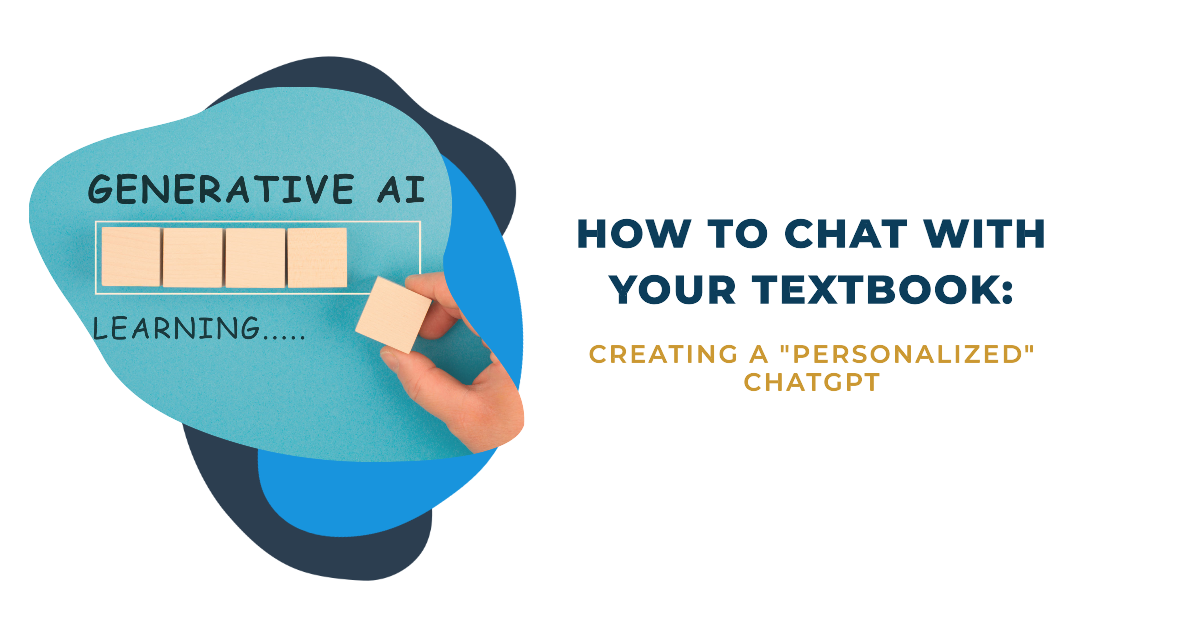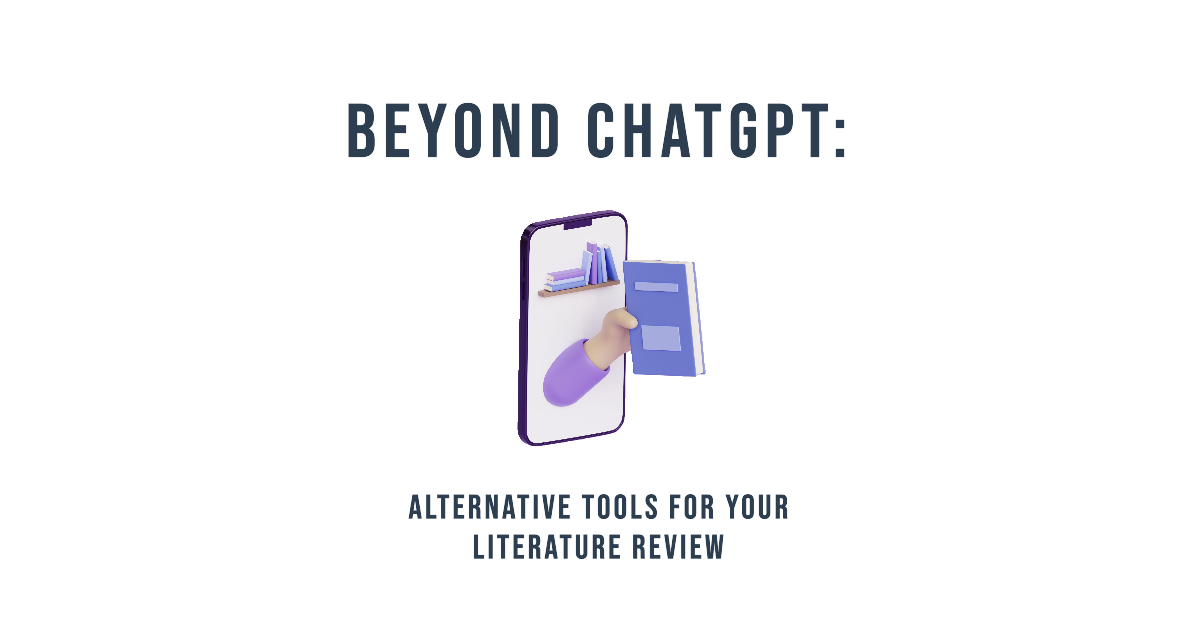Ever imagined having your textbook chat back to you? This can actually be done with the help of tools like Chatbase.co. This tool lets you create a chatbot trained directly on your academic materials, and it empowers students and teachers to transform passive academic materials into active learning dialogues. This can be great when studying for exams or when you want to create example practice questions as a teacher!
What is Chatbase?
Before we delve into building our customized ChatGPT, let’s clarify Chatbase. For this article, we will look at Chatbase, even though there are alternatives to Chatbase.
Chatbase allows users to train ChatGPT on personalized data. With a simple process, users can either upload a document or link their website, and Chatbase takes care of the complicated training procedures. The outcome is a highly intelligent chatbot that effortlessly answers questions about the provided content. Furthermore, Chatbase empowers users to customize their chatbot by editing the base prompt, naming it, infusing personality traits, and even guiding its response mechanism.
How to set up your own personalized ChatGPT
Integrating your data into Chatbase to create a chatbot is a straightforward process.
First, create an account and log in -> Begin by selecting ‘New Chatbot’ -> Upload your data.
Chatbase offers flexibility in data input: you can upload files with extensions such as .pdf, .doc, .docx, and .txt. Ensure they don’t exceed the 400,000 character limit of the free plan. Alternatively, you can directly input text or supply URLs, allowing the chatbot to gather information from these websites. For specific inquiries, populate the Q&A tab with predetermined questions and answers to guarantee the chatbot’s knowledge for these questions. Once satisfied, click ‘Create Chatbot’ to bring your chatbot to life! (See the video for instructions).
It is that easy to have your own personalized ChatGPT.
Now that we have our own chatbot, we can look at how we can further personalize the chatbot to our wishes. This can be done in your chatbot’s interface’s ‘Settings’ tab. We can go over every option in the settings tab.
General
In the general tab, you can only change the name of your chatbot. This tab also shows a unique ID for your chatbot and the number of characters your data contains.
Model
- Base prompt
The base prompt is the blueprint for chatbot interactions, offering guidance on its behavior and personality. By specifying parameters in the base prompt, users can dictate the kind of responses a bot should provide, and the tone in which it should communicate. The base prompt that Chatbase provides is:
I want you to act as a support agent. Your name is “AI Assistant”. You will provide me with answers from the given info. If the answer is not included, say exactly “Hmm, I am not sure.” and stop after that. Refuse to answer any question not about the info. Never break character.
The part ‘ If the answer is not included, say exactly “Hmm, I am not sure.” and stop after that.‘ is particularly important, since this limits the chatbot to answer only based on the data provided, instead of it being able to answer every question, which goes beyond the goal of the chatbot; you may not want the chatbot to be used for things other than it was built for. Below is an example of the chatbot being used outside of its main purpose: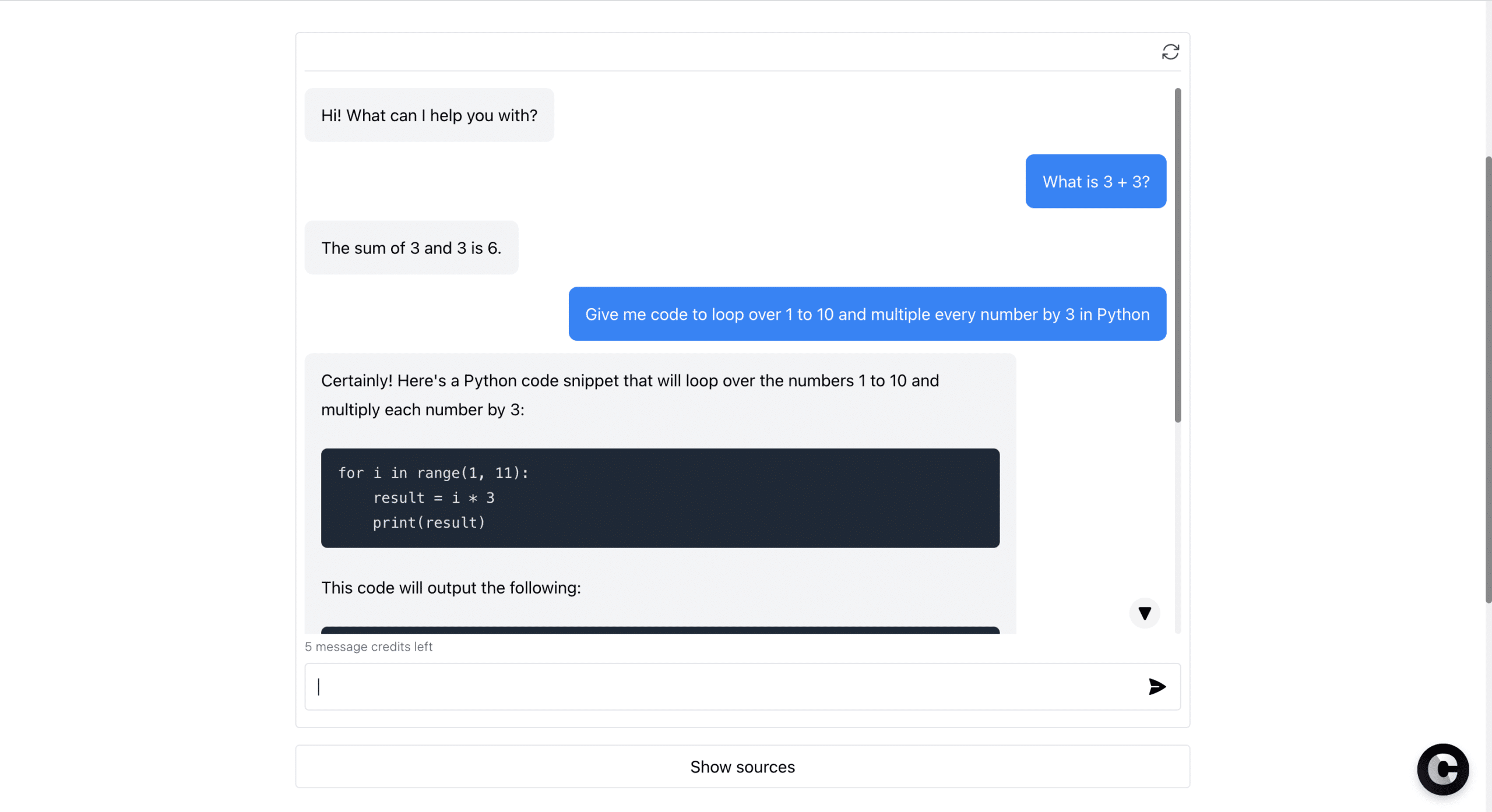
- Model
In the free version of chatbase this is set to the gpt-3.5-turbo model. - Temperature
The temperature setting can tune the “creativity” of the bot’s responses. When set to zero, the bot produces the most predictable and stable outputs, ensuring consistency in replies. Lower temperatures thus yield more focused and conservative responses, while higher values introduce diversity and innovation (at the potential cost of coherence). Adjusting this parameter allows you to find the right balance between creativity and clarity in the chatbot’s outputs.
Interface
You can also customize the user interface of a chatbot in Chatbase.co. The ‘initial message’ sets the stage for interaction, encouraging users to begin a dialogue. The ‘suggested messages’, can guide users towards specific topics or commonly sought information, which can also be very useful. These suggested messages, the predefined prompts, can be frequently posed questions or already highlight key facets of the data you provided to the chatbot. You can also adjust the theme, logo, alignment, and colors. These interface adjustments are thus useful for making the chatbot appearance better, but most importantly, to ensure a smoother and more intuitive use of the chatbot.
Security
The security of your chatbot is also very important, especially when you plan on embedding it on your website and when others will use it. Within Chatbase, users can define the accessibility of their bot by toggling between ‘private’ and ‘public’ settings. While a ‘private’ designation restricts access solely to the creator, a ‘public’ setting allows anyone with the shared link to converse with the bot, and it becomes embeddable on websites. Moreover, to guard against misuse, Chatbase provides a rate-limiting feature. This limits the number of messages from a single device, with the default setting being five messages per minute, though this can be customized based on user preference.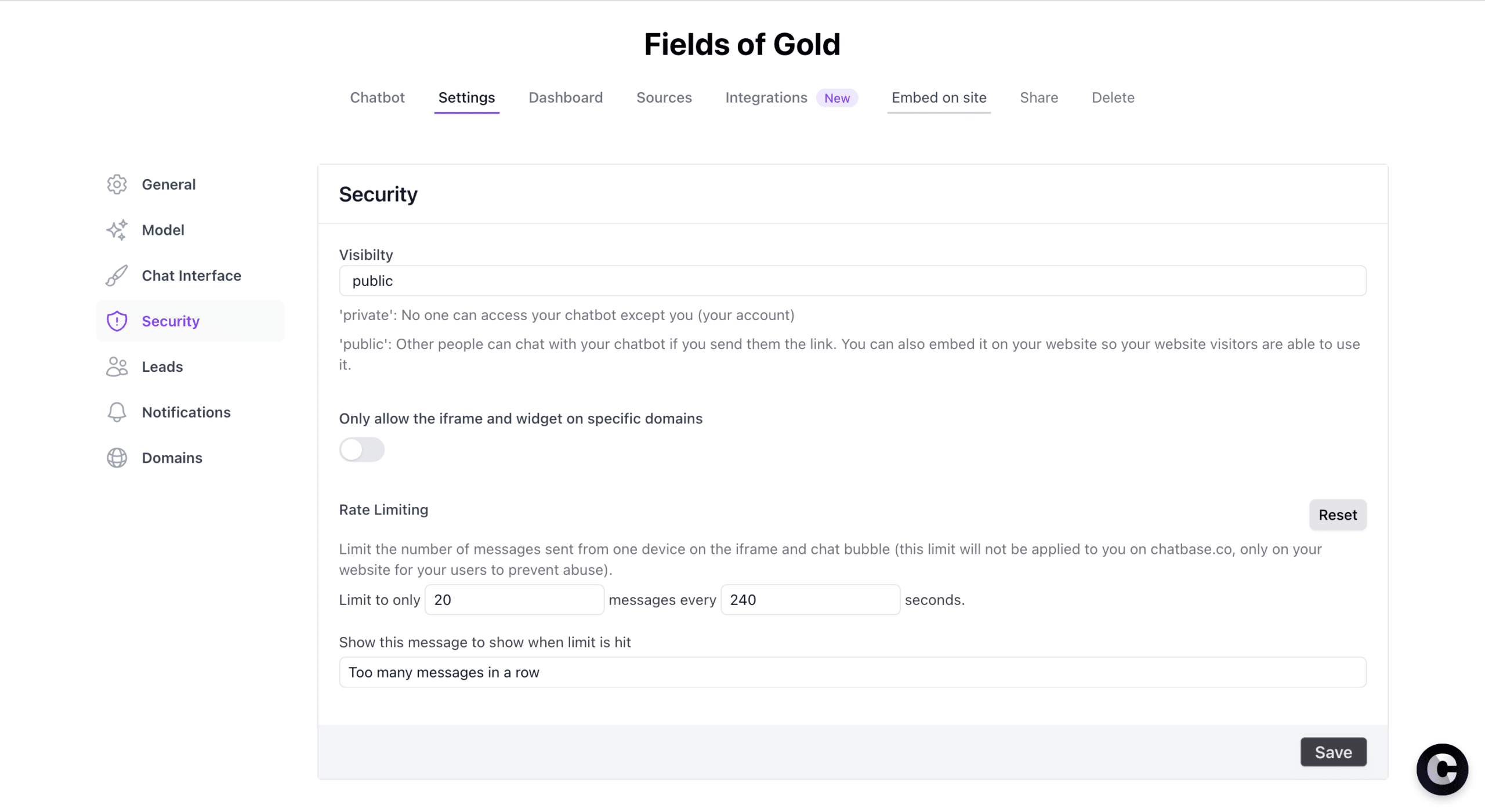
Leads
Leads can be used to get information from users that use the chatbot when it is for example embedded on a website. Users can be prompted to provide personal details such as their name, email address, or phone number after they have asked a question to the chatbot (see image below). This can be handy to track who is using your chatbot and see their conversations. This information is then easily accessible in the dashboard, specifically under the “Leads” tab (see image below).
This can be handy to track who is using your chatbot and see their conversations. This information is then easily accessible in the dashboard, specifically under the “Leads” tab (see image below).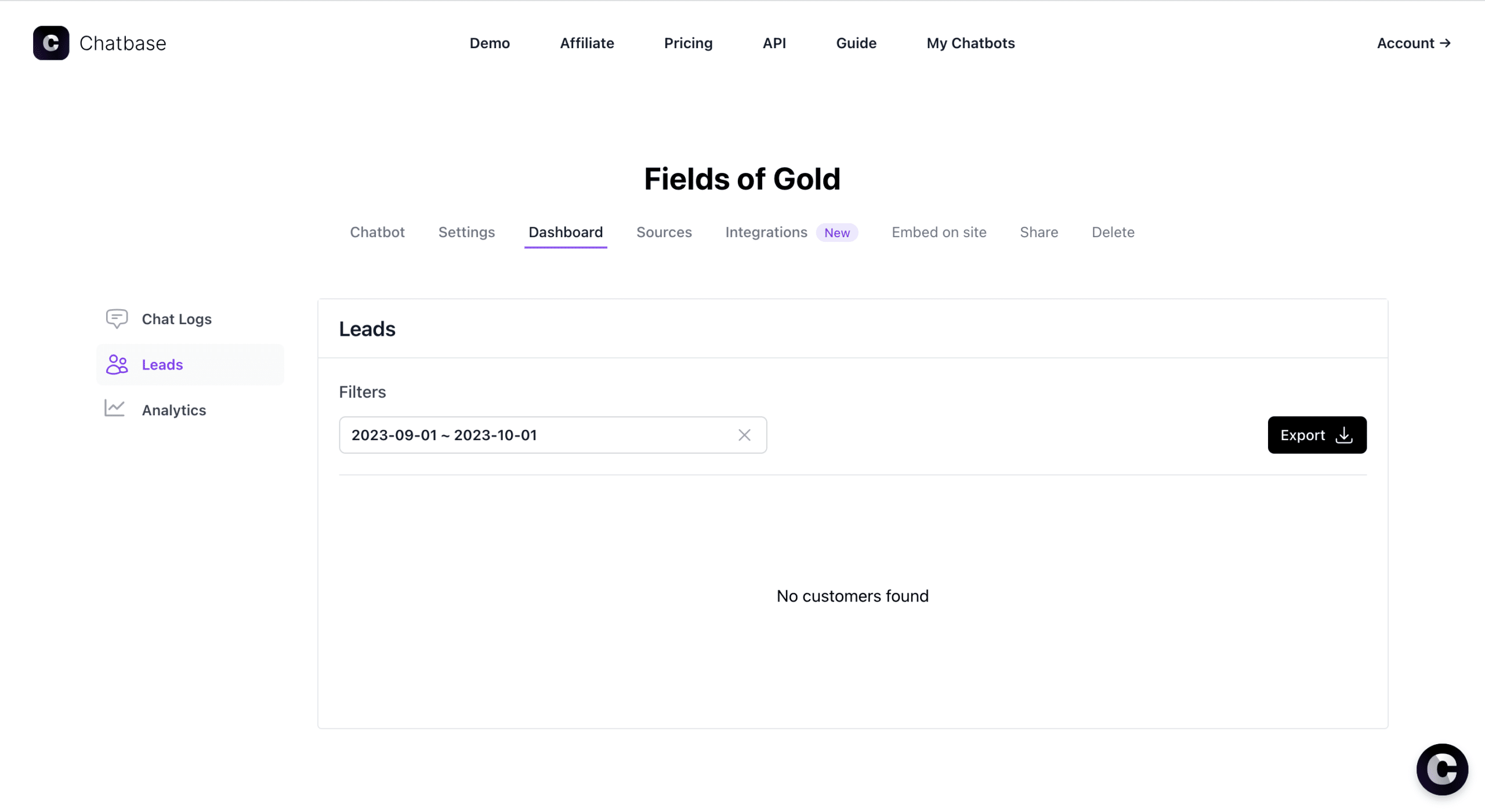
Practical applications
Chatbase allows students and teachers to convert static academic materials into dynamic learning dialogues. Students can interactively review topics by creating chatbots trained directly on course content, making exam preparation more engaging and effective. Teachers, meanwhile, can use Chatbase, for example, to design example practice questions, fostering a more interactive and tailored teaching approach. Chatbase bridges the gap between passive study materials and active learning.
Students:
- Chat with materials: Students can interactively engage with study material and ask any question to the material (see picture below).
- Make exam practice questions: Students can ask Chatbase to make example questions about the data in Chatbase, to practice for exams.
Teachers:
- Make exam questions: Where students can use it to make practice exam questions, teachers can use it to make actual questions for the exams.
- Embed a chatbot for students on the course website: When a course website is available, teachers can embed a chatbot for students, so students are able to ask any course related questions, not only about the course material, but also about the syllabus for example.