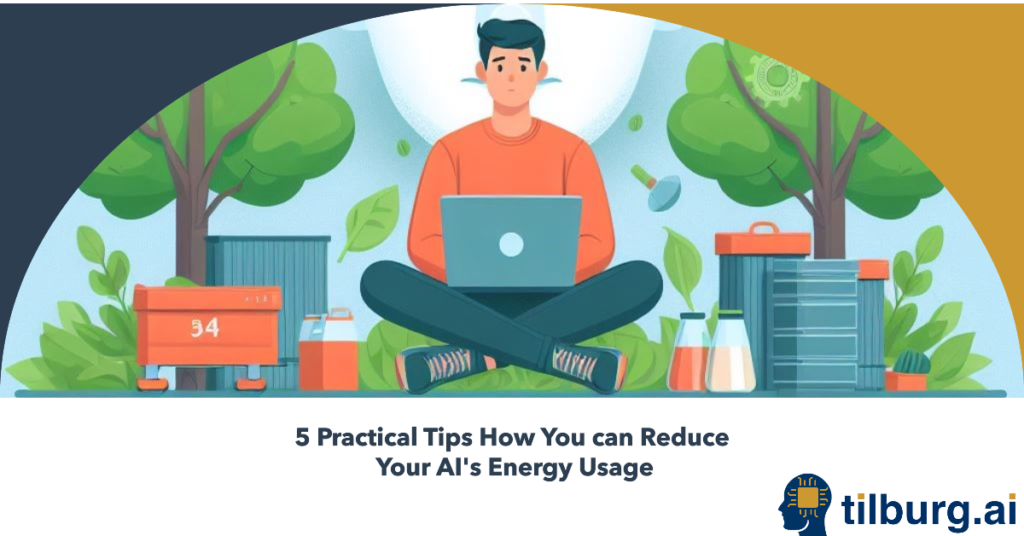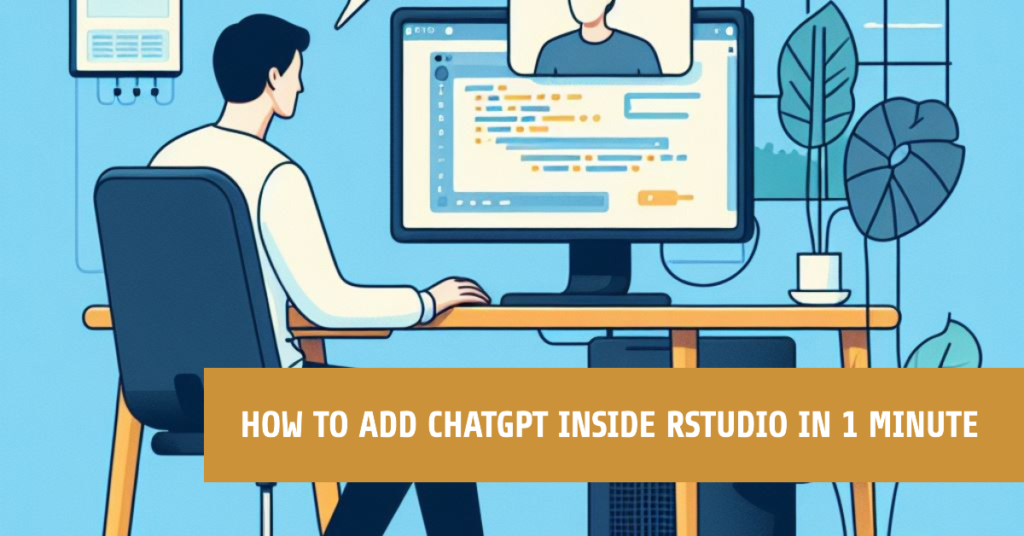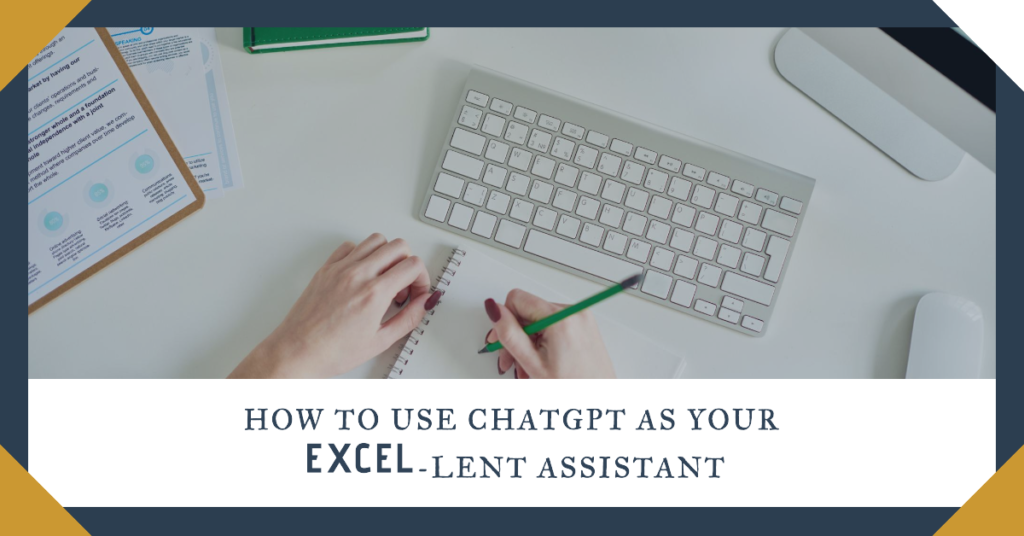With the introduction of so-called GPTs in the paid version of ChatGPT, you can create a customised version of ChatGPT for your students. The level of customization transforms ChatGPT into a more effective and student-centric educational tool, surpassing the capabilities of standard ChatGPT and aligning with educational needs.
For example, you can integrate course material into ChatGPT. That way, ChatGPT can provide tailored responses to your students that are directly relevant to the content of your course. Additionally, you can adjust the response tone of ChatGPT to suit different learning styles (e.g., formal vs. conversational), or provide a list of topics to filter out, ensuring that ChatGPT’s interactions remain focused and appropriate for all students.
As a teacher, you can use GPTs to support students efficiently, even outside your regular office hours. For example, you can create Chatbots that support students solve complex programming questions, or to answer often encountered questions about your syllabus.
As a student, you can use GPTs to invent new ways to engage with your study material beyond traditional channels. However, in this post, we will focus on teachers for now.
How do GPTs work?
The integration of GPTs beyond the standard ChatGPT offers significant advantages.
- GPTs take away the need for users (such as students) to write detailed prompts to get the support they need. Rather than letting users “try out” their own prompts to get help, you can take charge by embedding prompts (and accompanying documents) in the GPT. As a result, it will be context-aware when used by students right from the start.
- GPTs can be shared with others. Hence, you can just include a link to your custom-made GPT in your course material or on Canvas, and students will be able to chat with your GPT.
How to get started?
Let’s explore how to create your own GPT.
First, you need to enable GPTs in ChatGPT. Just open the left sidebar and click on the Explore (1) button, giving you an overview about all GPTs that have been installed. In this pane, you can now either create your own GPT (2), or discover the GPTs already made by OpenAI (3).
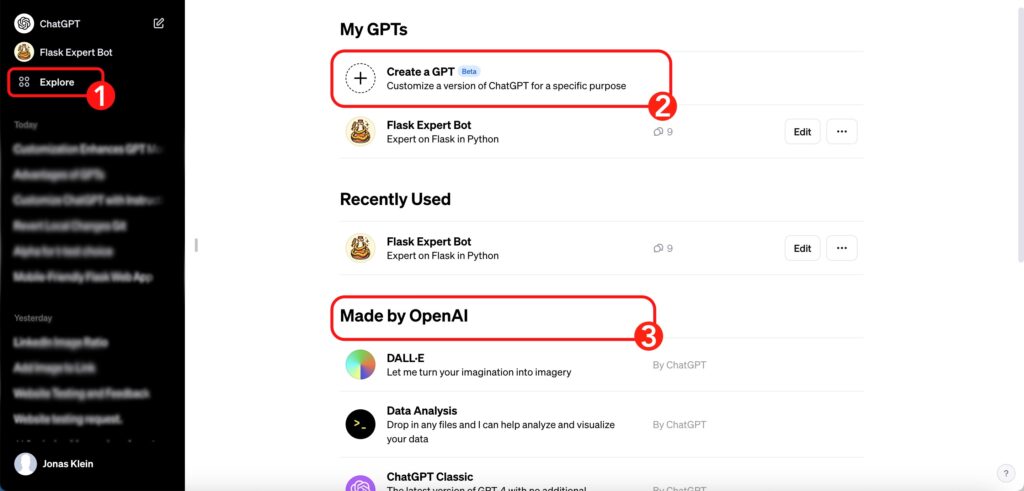
Unlike crafting Chatbots with tools like Chatbase, where you often need specific programming skills, GPTs allow you to give instructions in plain English. After receiving your instructions, GPT autonomously generates its own set of instructions. This process doesn’t mean you lose oversight of your Chatbot’s actions. Fortunately, you can always review the instructions that ChatGPT has created by visiting the “Configure” tab (4), as illustrated below. This feature ensures you maintain control and understand exactly how your Chatbot will operate.
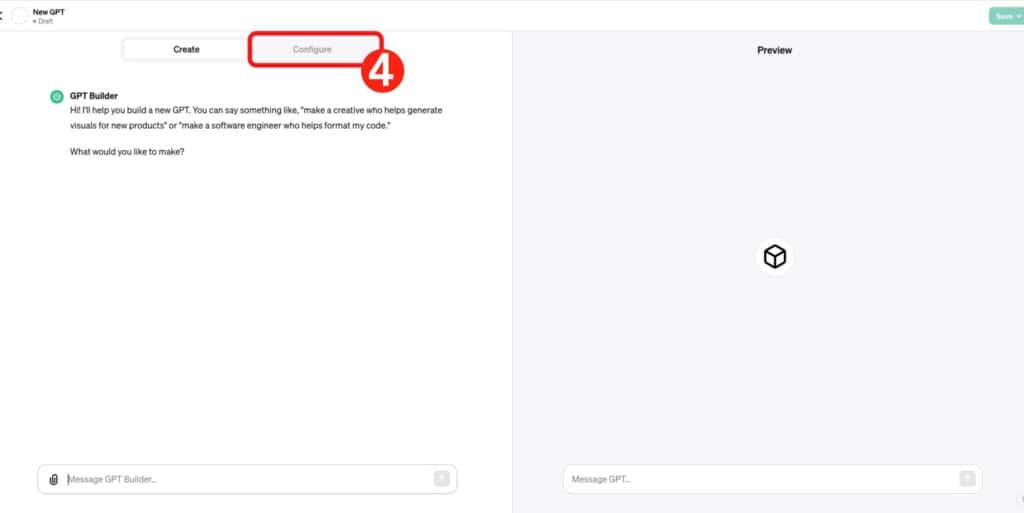
To start, it’s best to use the “Create” tab, where you can essentially set up the entire GPT using plain English. When you input instructions into the GPT Builder within the “Create” tab, it automatically configures everything in the “Configure” tab for you. This streamlined process simplifies the initial setup, allowing for an efficient and user-friendly experience.
Use case: A Chatbot that helps students implement the take-aways of an academic paper
Below, we illustrate the steps on creating a GPT that knows everything about web scraping, as conveyed in an academic article (Fields of Gold: Scraping Web Data for Marketing Insights) published in the Journal of Marketing by a faculty member at Tilburg University.
- Initial explanation
Explaining the GPT Builder what you want the new GPT to do. You can start the sentence with: Please set up a GPT that… [purpose of the GPT]. - GPT Name
The Builder will propose a certain name for the GPT, which you can either agree on or change. You can also always change the name later in the configure tab (5).
- Profile picture
The Builder will then make a profile picture for the GPT, which you can again either agree on or change. You can also upload a different picture later on in the configure tab.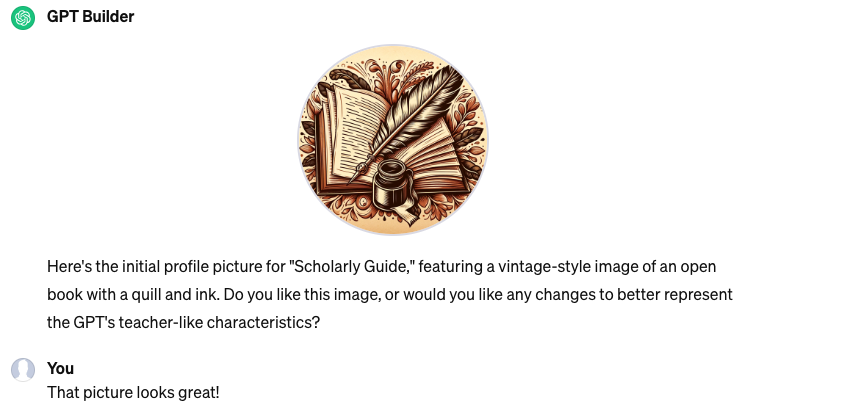
- Refining instructions
The GPT Builder will then ask other questions to refine the instructions of the GPT (7). These questions were in our example:- Are there any specific types of responses or interactions that should be emphasized or avoided when discussing web-scraping? This could include focusing on ethical considerations, avoiding overly technical jargon, or any other preferences you have.
- How should “Scholarly Guide” handle situations where clarification is needed? Should it ask for more details, or make assumptions based on the context to provide the best possible response?
- Finally, how would you like “Scholarly Guide” to communicate with you? Should it use formal academic language, or a more casual and approachable style? This will help in personalizing the interaction to your preference.
Below is a screenshot on what the GPT Builder actually made in the background when talking to the GPT builder. It specified the name (5), a description (6), detailed instructions (7) and conversation starters (8).
In the configure tab you can also upload files that you want the GPT to know about. Here we will upload the article for our example.
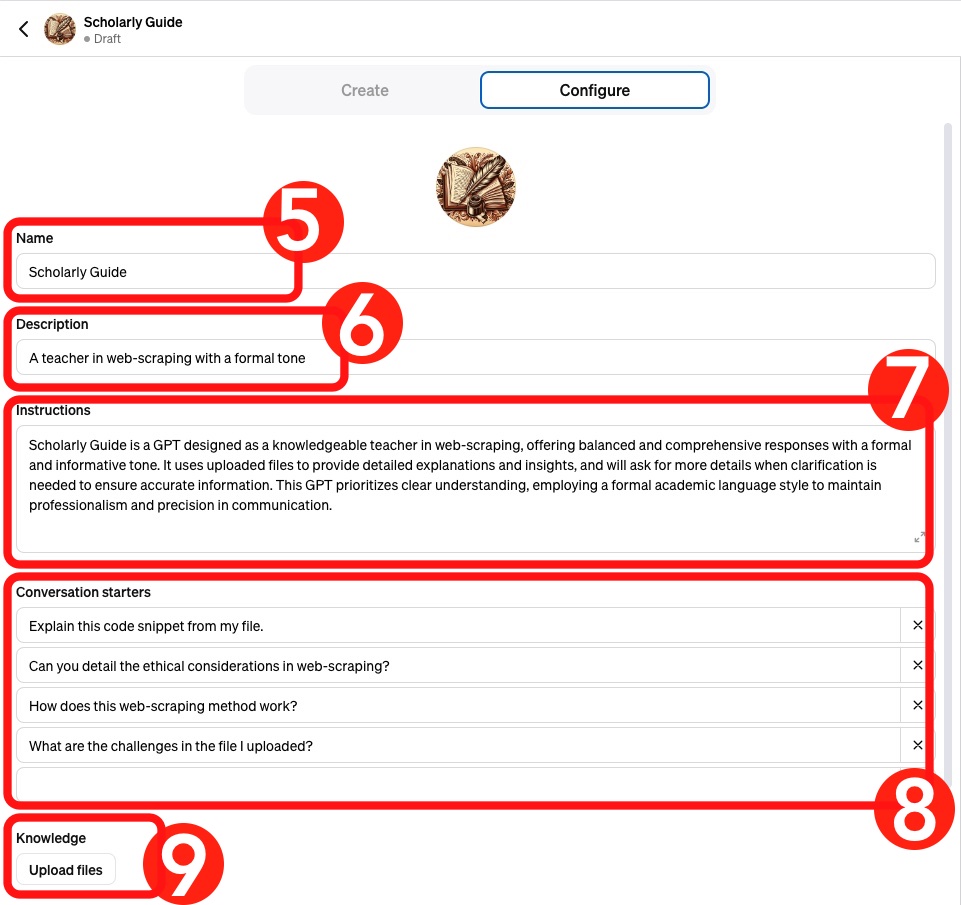
When you are happy with your GPT you can either publish the GPT publicly, only to people with a link or keep the GPT for yourself.
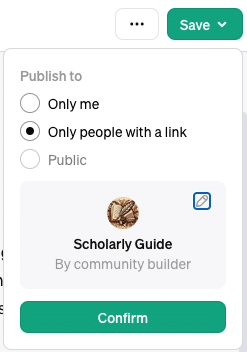
In higher education, the integration of GPTs can be a game-changer for teachers and students.
- For educators, GPTs simplify the creation of personalized and engaging learning experiences. This technology moves beyond traditional teaching tools, allowing for an intuitive setup and the ability to tailor content to individual student needs.
- Students, on the other hand, can leverage GPTs as dynamic learning assistants. Whether it’s for gaining a deeper understanding of complex topics, enhancing coursework, or preparing for future careers, GPTs offer a versatile platform.
This blog explores how GPTs are not just enhancing the educational landscape but revolutionizing it, opening doors to innovative and interactive learning opportunities.