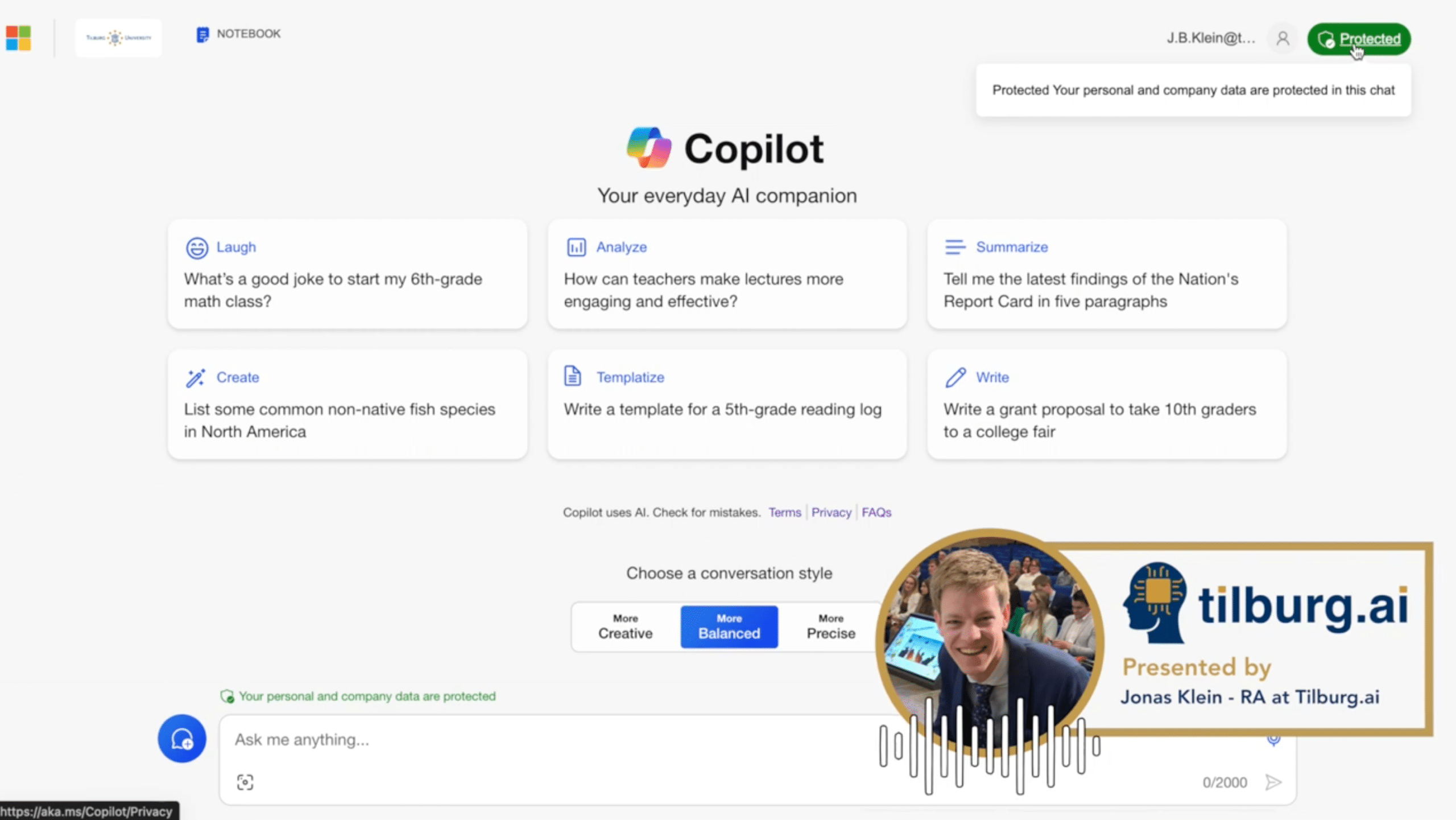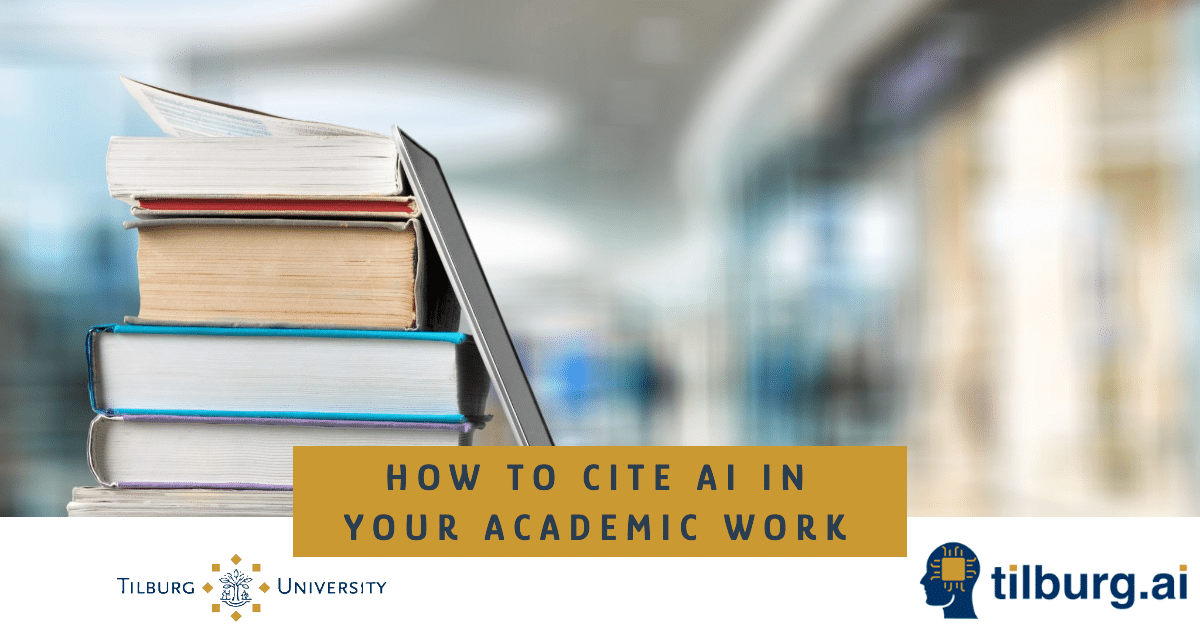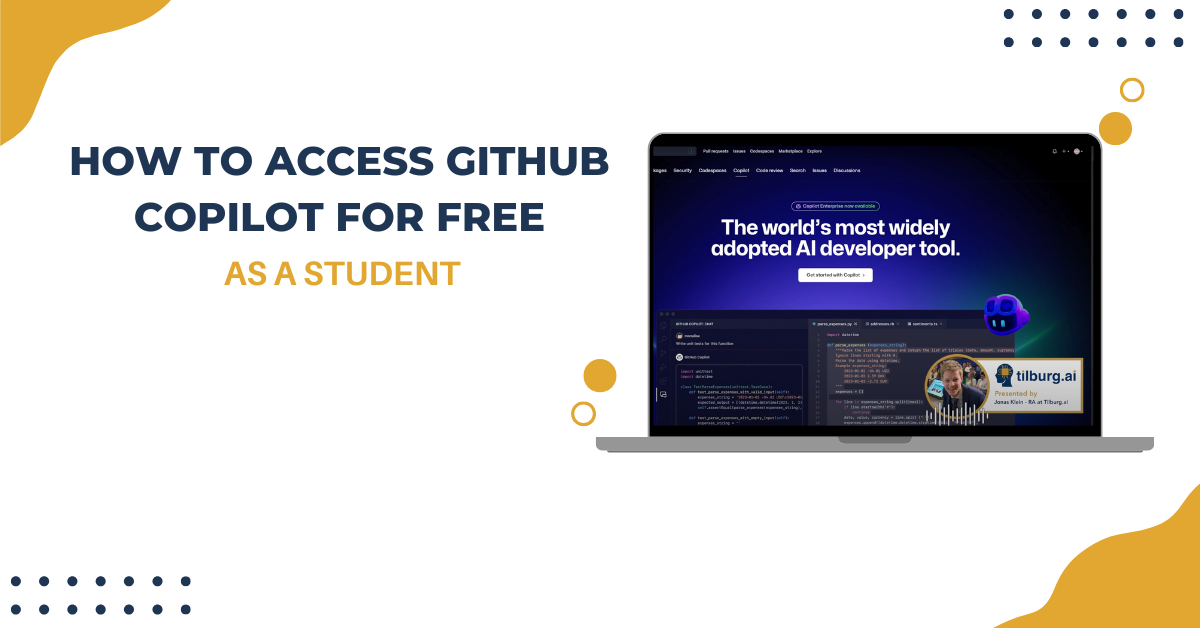How to get access to Microsoft Copilot as a Tilburg University student? Microsoft Copilot can be useful for students that cannot afford to pay the pro subscription of ChatGPT. The GPT4 model of OpenAI, is available for free through Microsoft’s Copilot. This article will explain to students and teachers at Tilburg University how to get access to.
Coilot is integrated into Microsoft 365 apps like Word, Excel, PowerPoint, Outlook, and Teams. This means you can use Copilot to help you write documents, analyze data, create presentations, and manage emails. Copilot can also help you schedule meetings and manage your calendar.
Here are some examples of how you can use Microsoft Copilot:
- In Excel, Copilot can analyze data and create charts to identify trends and patterns.
- In Teams, Copilot can create meeting summaries, assign tasks, and set reminders.
- In PowerPoint, Copilot can help you design slides and suggest layouts and content.
Are you a student and want to know how to get GitHub Copilot for free? Read this article to learn more.
Video guide
Step-by-step access guide
The steps below will follow the exact same steps as explained in the video:
- The first step is to visit copilot.microsoft.com. This portal will take you to the Copilot chat interface.
- Next, the interface offers two login options: personal account or work/school account. Choose the work or school account option.
- Share your school/work email adress. For example for Tilburg University studetns: must enter your @tilburguniversity.edu email address. This email address will be used to redirect you to the Tilburg University login page, where you can enter your university credentials.
- Tilburg University uses Multi-Factor Authentication (MFA) for security reasons. This means that you must verify your identity using the Microsoft Authenticator App. For those who are unfamiliar with MFA or need to install the Authenticator App, detailed instructions are available on how to set up MFA for your Tilburg University account. These instructions can be found on the university’s IT support page.
- Once you are logged in, the platform recognizes you as either as a student or faculty member user. This is done by giveing you prompt suggestions and interface elements to school-related topics.
- You will have the option to select your preferred conversation style, be it creative, balanced, or precise.
- Students can ask questions pertinent to their studies. For example, querying about the prisoner’s dilemma prompts Copilot to generate a detailed answer, citing sources and including graphical data where relevant.
- Like the experience in CahtGPtT, You can ask questions that are relevant for your studies. For example, if you have a question about the Prisoner’s Dilemma, Copilot will generate an answer, including citations and graphics where relevant.
- An nice added feature is that Copilot often suggests follow-up questions.