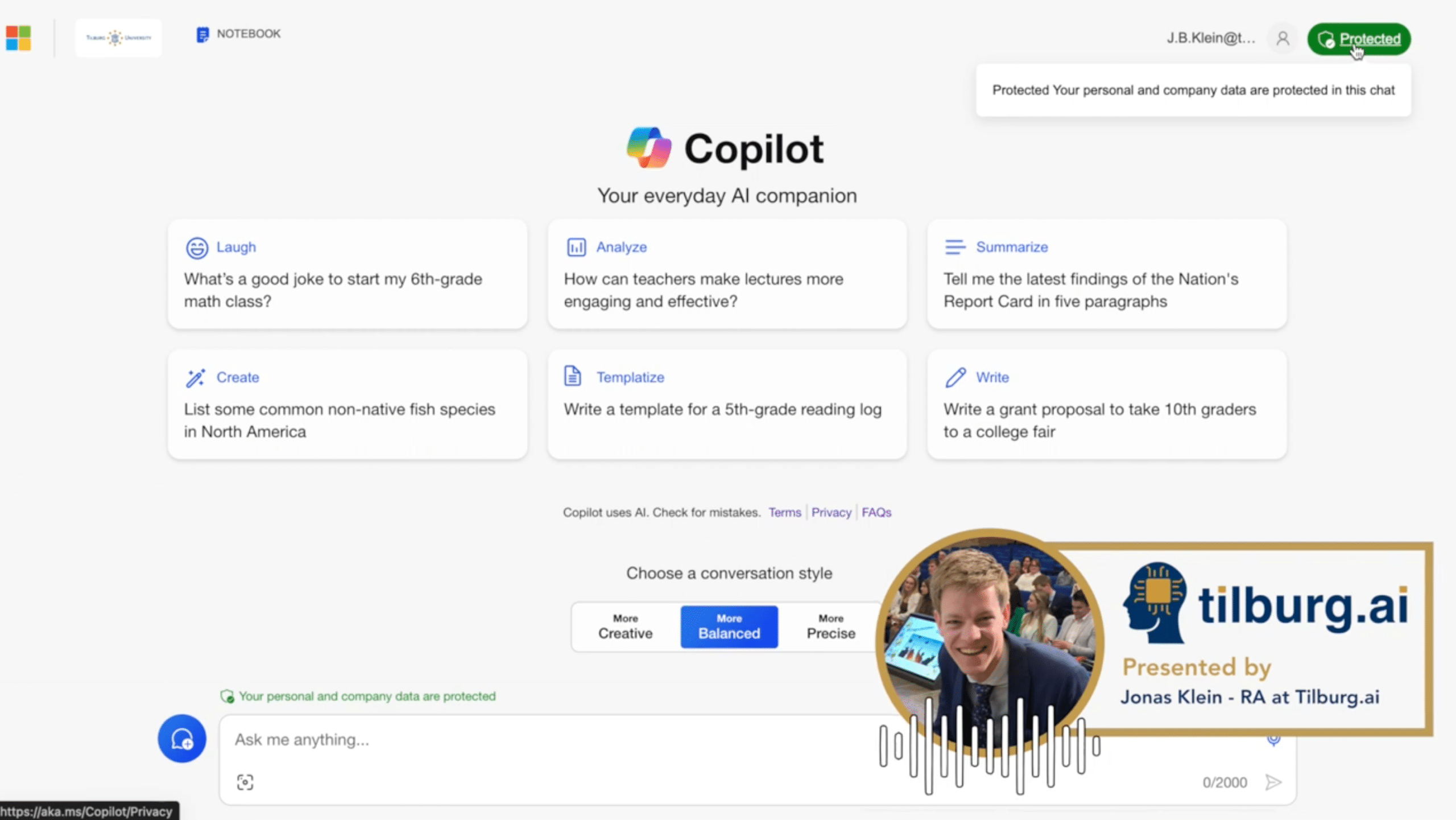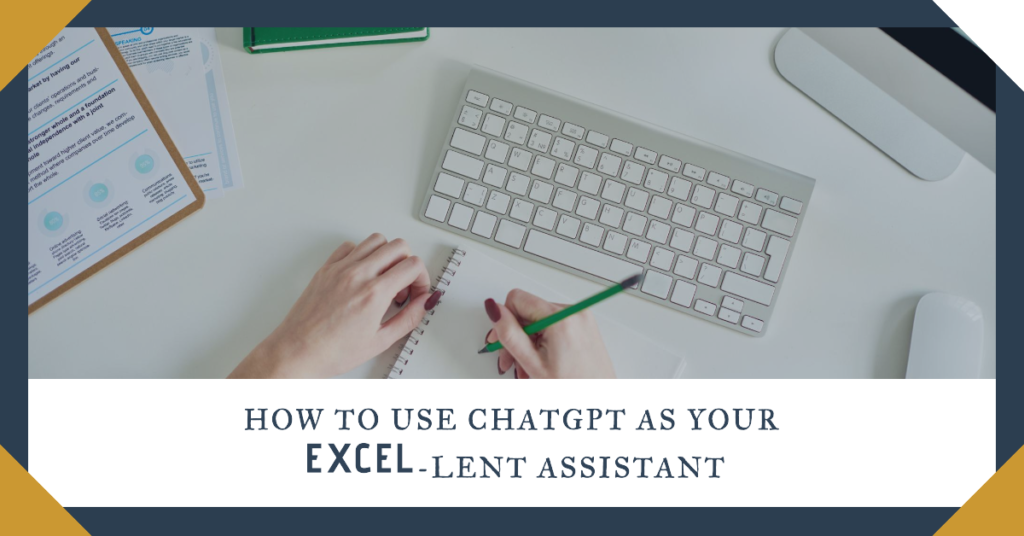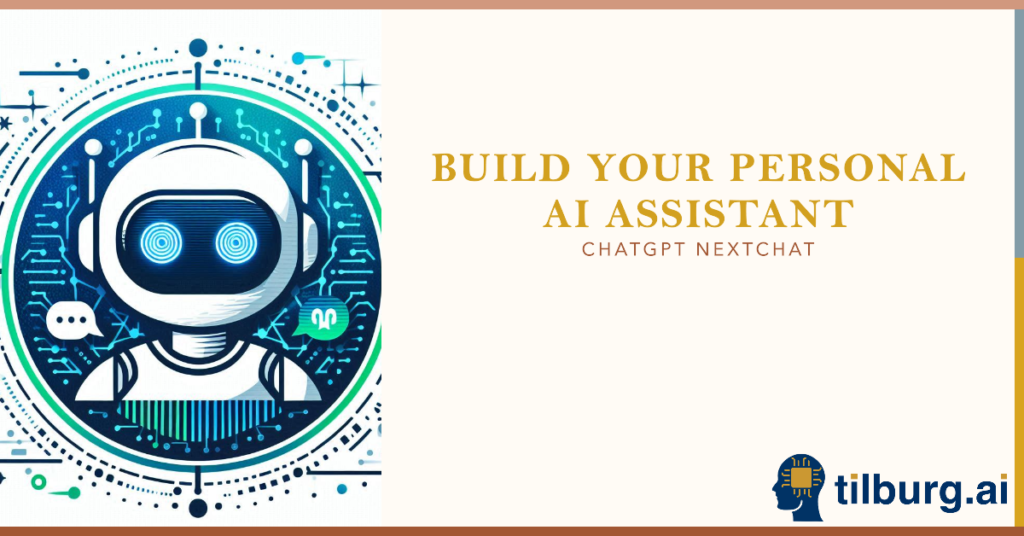How to get access to Microsoft Copilot as a Tilburg University student? Microsoft Copilot can be useful for students that cannot afford to pay for the GPT4 model of OpenAI. OpenAI’s top-notch model, GPT-4, which usually requires a subscription, is available for free through Microsoft’s Copilot. This article will explain to students and teachers at Tilburg University how to get access. A step by step guide can be found in the video below and in the step-by-step guide in this article.
Video guide
Step-by-step access guide
The steps below will follow the exact same steps as explained in the video:
- Website Navigation: The first step involves visiting copilot.microsoft.com. This portal leads to the Copilot chat interface.
- Sign-In Process: The interface offers two sign-in options: personal account or work/school account. Tilburg University students should opt for the work or school account option.
- University Email Entry: Students are then required to enter their @tilburguniversity.edu email address, which redirects them to the university’s sign-in page.
- Authentication: Tilburg University employs Multi-Factor Authentication (MFA) for enhanced security. Students must verify their identity using the Microsoft Authenticator App. For those unfamiliar with MFA or needing to install the Authenticator App, files on how to install MFA for your Tilburg University account are available here.
- Account Recognition: Once logged in, the platform identifies the user as a student or faculty by tailoring prompt suggestions and interface elements to school-related topics.
- Conversation Style Selection: Users have the option to select their preferred conversation style, be it creative, balanced, or precise, to match their informational needs.
- Question Submission: Students can ask questions pertinent to their studies. For example, querying about the prisoner’s dilemma prompts Copilot to generate a detailed answer, citing sources and including graphical data where relevant.
- Follow-Up Queries: Copilot often suggests follow-up questions, encouraging deeper exploration of the subject matter.
- Image Uploads: The tool also supports image uploads, allowing students to include visual data in their queries for a more comprehensive discussion.
This guide is designed to inform Tilburg University students about accessing and leveraging Microsoft Copilot for academic purposes. By following these steps, students can access the Microsoft Copilot chat with their university account.