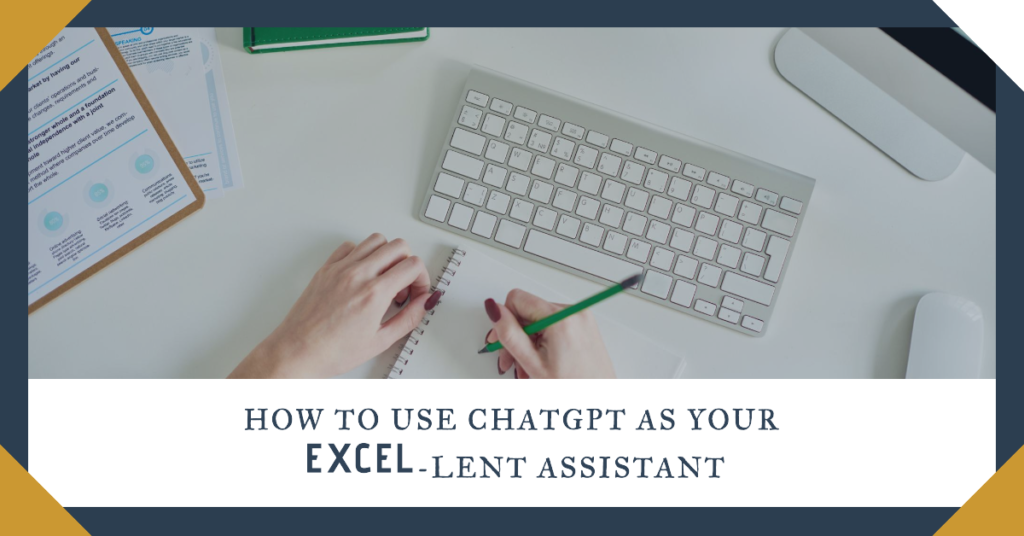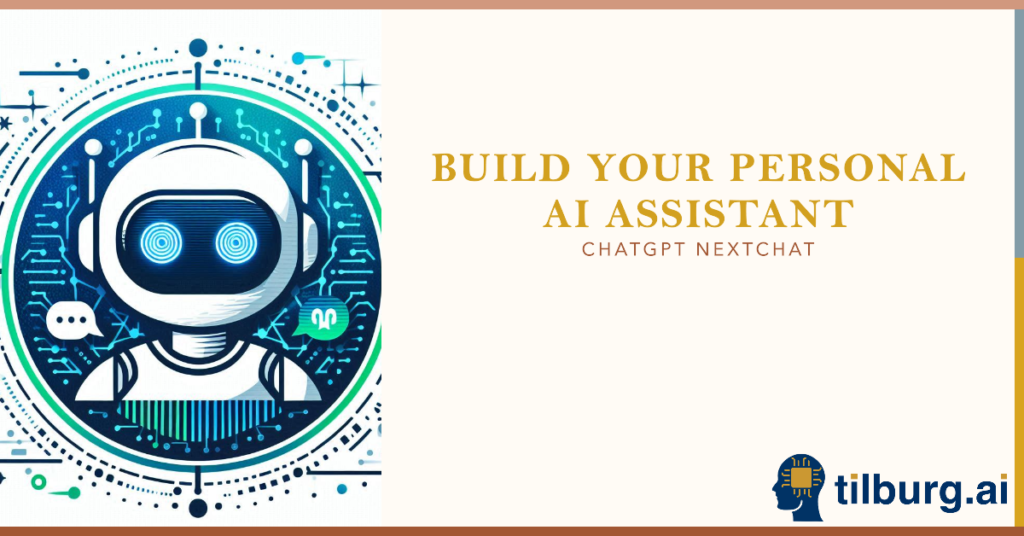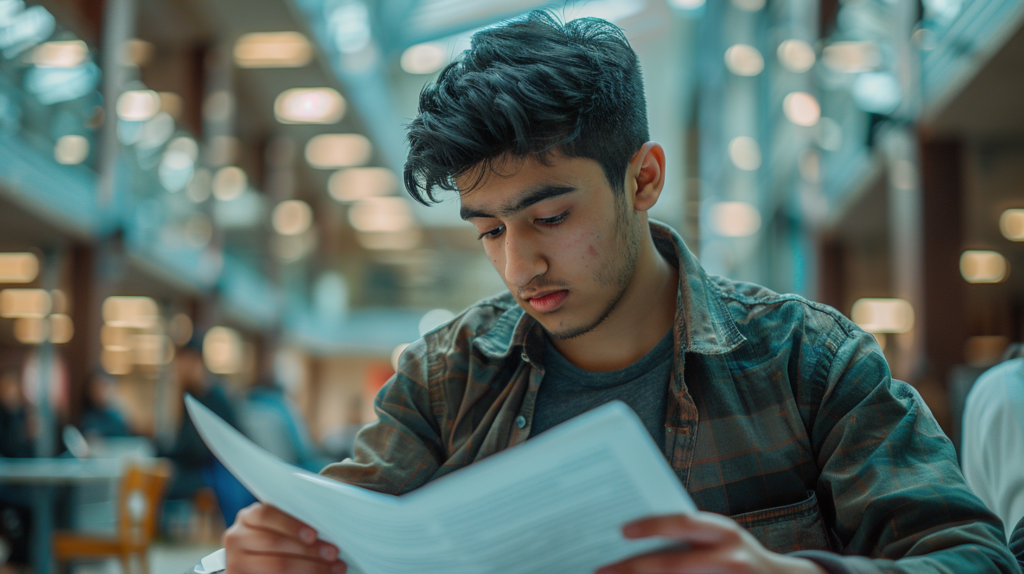Do you also hate to write down important notes during your meetings, finding that it distracts you from the overall discussion? Or, like myself, do you struggle with note-taking because you can’t understand your own notes when you go over them the next week? Then this article is for you! We’re going to look at three quick and effective methods of how AI can help you generate meeting notes and summaries. Plus, stay tuned to Tilburg.ai, as we are developing our own AI tool designed to create easy and short summaries from your meeting transcripts. Once developed we will post it here on our website. With these tools, you can stop worrying about note-taking and start focusing more on the discussion. Let’s find out how you can boost your meeting productivity with AI.
The 3 effective ways of generating notes and summaries from your meetings with AI
ChatGPT
The first way we would like to show you is the most straightforward use case of generating summaries from your meeting with AI. In Microsoft Teams, you have the ability to transcribe your meetings. You can do this by clicking on the three dots above the meeting control bar that says “more”. Choose Record and Transcribe, and select Start Transcription. Choose the language that is spoken during your meeting and Teams will start transcribing your meetings live.
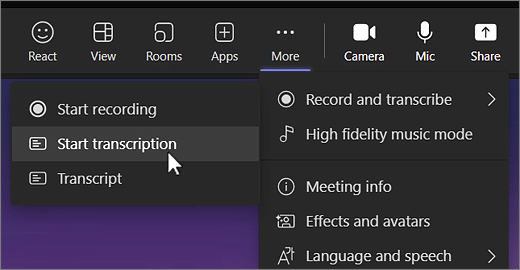
For Microsoft Team Plus users you can also use the generate summary with AI of your meetings. For more information on this please check out this page.
At the end of the meeting, Teams will provide you with a Microsoft Word document containing the transcript. You can use this transcript to create a nicely structured summary of your meeting by providing this summary to ChatGPT. Note: this will only work for premium users as they simply upload the document inside ChatGPT. For free users copypasting your transcripts is most of the time too long for ChatGPT 3.5 to handle.
ChatGPT Plus users can use the following prompt to get the best possible summary from the transcript provided to ChatGPT:
“Please read this transcript of a recent meeting I attended. I would like a concise but detailed summary of what was discussed in the meeting. Could you please provide this? Please make use of markdown formatting.”
If necessary add: Please provide in bullet points per person that attended the meeting what he/she contributed to the meeting.
You can adjust the prompt to your additional outcome format. For example, if you need the summary to be in Dutch then tell it in the prompt or simply translate this prompt into Dutch. If you would like ChatGPT to generate the main points all the persons individually contributed to the meeting you can also simply tell it to do that. To see an example of the outcome of a meeting I conducted last week, which lasted about an hour, please find the results listed below. The summary generated was perfect for what we discussed in the meeting.
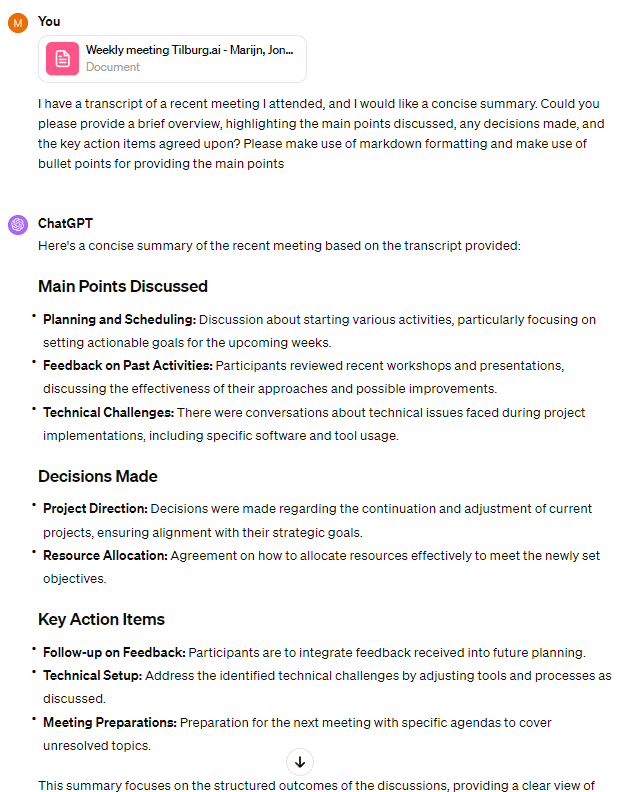
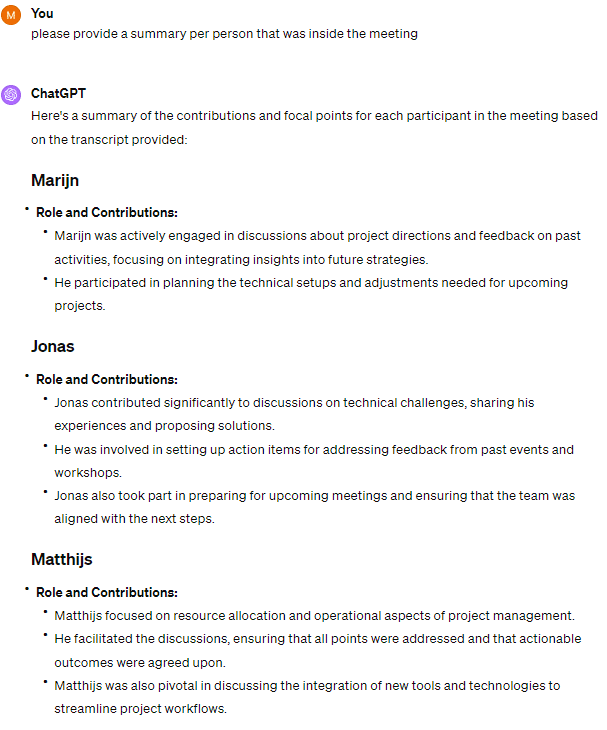
Fireflies AI
The second way you can use AI to make summaries and good notes of your meeting is through an AI tool called Fireflies AI. Please watch the demo video below:
Fireflies.ai is an AI-powered meeting assistant that can automatically join, record, transcribe, and summarize meetings across various platforms like Zoom, Google Meet, and Microsoft Teams. Some of the key features of Fireflies.ai include:
- AI voice assistant that automatically joins and records meetings.
- Conversation intelligence that generates detailed transcripts, notes, summaries, and highlights.
- Automated meeting note-taking to capture key decisions and action items.
- Integrations with CRMs, Zapier, Slack, and other tools to streamline workflows.
- Complies with data privacy.
Fireflies.ai offers several pricing tiers:
- Free plan with basic recording, transcription, and search functionality.
- Pro plan at $10/user/month with unlimited transcription, AI summaries, and integrations.
- Business plan at $19/user/month with additional features like video recording, team insights, and priority support.
Setting up your account
Go to https://fireflies.ai/ and create an account. Once you have created an account you will see the following screen:
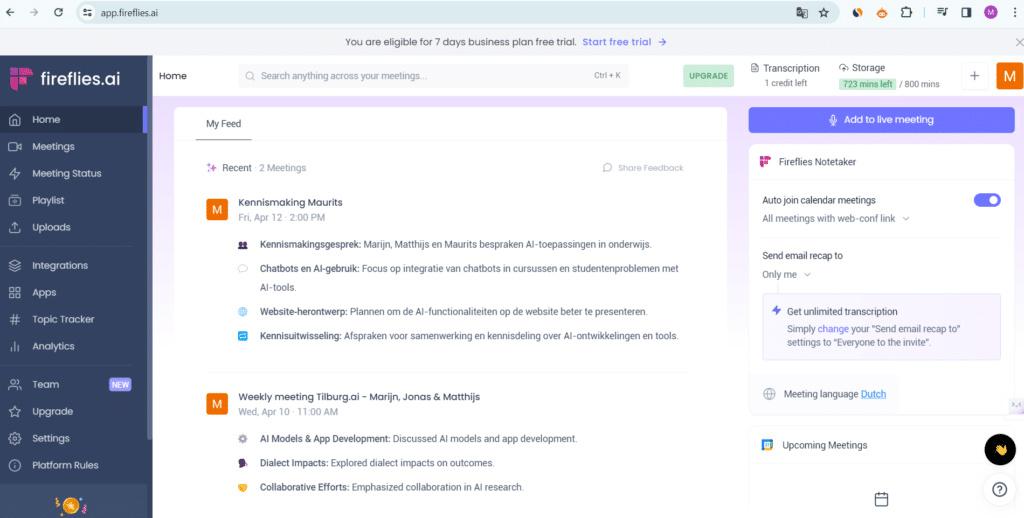
The platform integrates easily with Microsoft Teams, allowing users to transcribe Teams meetings and send the recordings to a designated Teams channel. You can connect Fireflies AI with your Teams account in the integrations tab on the left side of the screen. Type “teams” in the search bar and click on Teams for video conferencing.
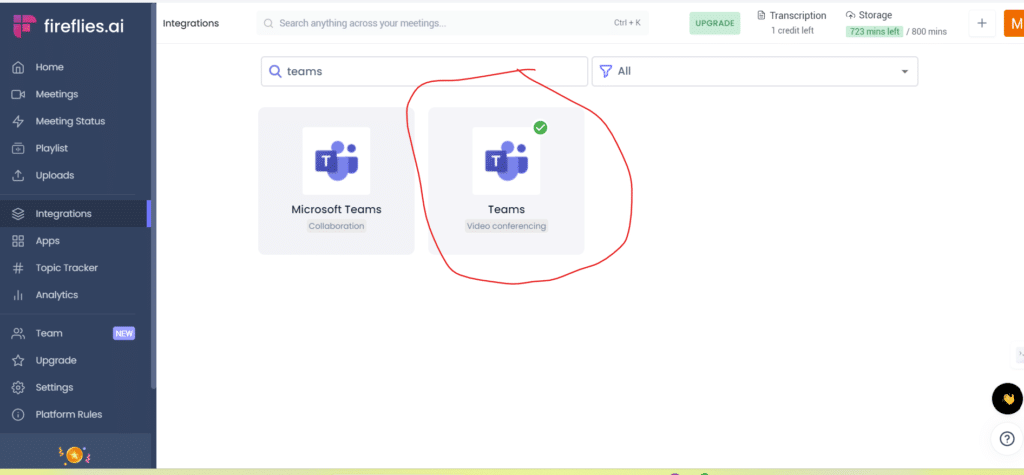
Now you have connected Fireflies with your Teams account. Fireflies will join meetings a few minutes before the start time. It will then ask permission to join the meeting and the meeting host will receive a prompt. If you don’t want Fireflies to join the meeting you can simply decline it from entering your meeting.
In the settings of your Fireflies AI account, you can choose the desired language that will be spoken in the meeting. This is necessary to be in the right language that you talk in your meeting so that Fireflies can generate the best possible results.
What are the results after a meeting that Fireflies AI attended?
You may be interested in what Fireflies AI can produce when it’s present during a meeting. At Tilburg.ai, we tested it and were pleasantly surprised by the results. Please see the details below (note: the results are in Dutch):
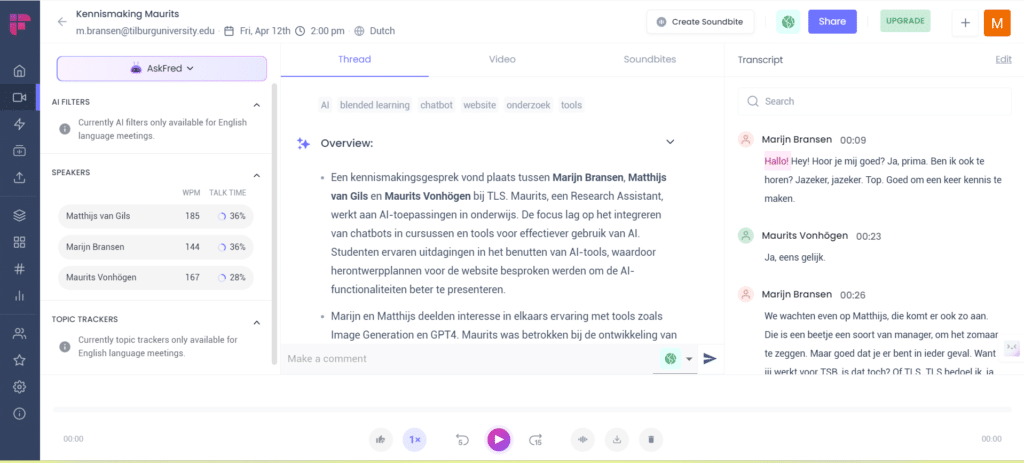
To get started with FireFlies AI you can also watch this video below!
Microsoft Teams premium AI notetaker
Microsoft Teams themselves also provide AI notetaking options based on your Teams meetings. This feature is however only available for Microsoft Teams Premium users for about € 6,60 per person per month. You can read more on this on their blog and their premium page or you could also watch this short video below:
For organizations or people that have a license to Microsoft 365 (and have Microsoft Copilot) the options for AI notetaking are becoming even larger. Copilot fully integrates AI into your Microsoft accounts. See the video below of what Copilot can do inside your Microsoft Teams accounts.